Playing ASL with VASL
Posted by Andreas Ludwig on May 10, 2010
For the newbie, playing ASL over the internet via the VASL program appears to be quite complex – on first sight – in spite of the geniality and clear arrangement of the program. The main problems encountered are the correct initial program setup and keeping track of a PbEM Game with its multiple log-files.
If your native language is Spanish you can find a translation of this article here.
Below we give a brief survey about the correct initial setup of the program and a short introduction to the international conventions in nomenclature of the single game files. If you are interested in background information on the VASL program please have a look at the official user’s guide on the VASL website. In the following article, the focus lies on the practical application of the tool.

Clicking on the “Download” button launches the Java platform with Java webstart
1. VASL Download
The VASL program for a perfect ASL game by E-Mail or online – live via server – can be found for free at ASL.net. The system requirements are quite moderate; we tested the Java-tool even on an old PI 133 Notebook with 64 MB RAM, but here the performance with multiple boards was going down evidently. But at least a PII (or AMD-K6-2) with 350MHz / 256 MB RAM can be deemed sufficient for larger multiple board scenarios.
Our recommendation: The more RAM the better – 256MB are perfect for VASL, but less is also sufficient.
A basic requirement for installation is a reasonably recent Java version. The platform is herewith of no importance – we play VASL both on Windows (98, XP, Vista, W7) and on Linux (SuSE 9.1). Also playing on Mac OsX is no problem.
Installation and the regular VASL updates were carried out automatically on all platforms via Webstart in the past but now you need to install VASSAL 3.1.20 and then download the VASL.zip (5.9.3) file and unpack it and then extract out the VASL.mod file and place it in your VASSAL module folder, and then load VASL that way. On the ASL.net website is a link “Vasl Mods“ for the installation files of the most recent VASL version (and the necessary Vassal engine version).

Select a directory for the documentation.
Important: The mapboards have to be downloaded as well, because without them playing is impossible. The boards and overlays can be found at the Vasl Map Bazaar where you can download the files you need. Create a board directory of your choice and extract the boards and overlays into it.
Alternatively you can download a Zip file that holds all the boards (version 5, and the HASL maps) and all the latest extensions – not recommended if you have a slow internet connection because the zip file is 293 Mb!
2. Installing and running
After downloading the Vassal engine, open the exe file and the program will guide you through the installation process. After that you can put the downloaded Vasl mod file into a directory where you want to have it, it doesn’t matter where, just make sure you name it correctly so you can easily find it. Anytime you want to play Vasl you have to start Vassal and then open the Vasl Mod (since Vassal is an engine that allows for many games to be played it’s a good idea to create a central Vassal Mods folder where you put all mods (=games) that you want to use).
Important: the latest Vasl version (5.9.3) does not run on the latest VASSAL version (3.2.4), so if you are only interested in playing ASL then it’s sufficient to download and install Vassal 3.1.20 and when the program tells you that there’s a newer version available just click on “No” . If you also want to play other games we would recommend to download and install version 3.2.4 of Vassal separately.
Who am I?
Once everything is unpacked and installed, VASL starts automatically for the first time when you open the module in the main Vassal window. First it asks for a user name. Under this name you will appear in the VASL world, either by logging-in on the online-server or when sending your moves to your opponent by email. At this point an explicit warning: Alias and fantasy names are not wanted or popular and actually frowned upon! It is possible to log in as “Terminator2000” or “Easy Company”, but you will often get a rebuke or a discrete hint by other players that you will not find an opponent this way.

When launched for the first time, VASL asks for your name and password
Especially the anglophone ASL-scene (American, British and Australian players) doesn’t like anonymous or disguised people loitering on their servers watching their games (being a spectator is also possible with VASL, but more on this later). Because games with others are often Area rated, it makes no sense to play with a nameless player.
This is why we give you a well-meant advice: Enter your real name, at least your first name, when VASL prompts for a name (if you already are a registered AREA member, enter your name connected to your AREA ID, so other players can check out your rating and your gaming experience). Otherwise you will attract negative attention on your first visit in the VASL world or you will find fewer people helping you or playing an introductory game with you. The HFC also accepts and follows this international convention.
One final hint: This user name is not ultimate. If you recognize that it was not a very good idea to enter any nonsense here, you will be able to change your name later in your preferences any time.
Besides asking for your user name, VASL asks for a password. This is relevant for PbEM and live-game because it guarantees that only the authorized player is able to unconceal his concealed units. The password will never be asked for later, it is only for assignment to one side in a game and for the protection of units.

Last but not least, select a board directory. Now you can set up your first ASL game!
Preferences
In your next step, you should adjust the preferences. You will find them under “File” – “Edit Preferences”. In the help file you will find explanations for all points listed here, but it’s better to rely on what is common and what makes sense.
First the “Personal Window” opens. Here you can enter some information about your person (preferably in English) e.g where you live, which Consims besides ASL you play, how old you are and other things, such as your hobbies or a link to your personal or favorite homepage. HFC friends are cordially invited to set a link to our wargaming site 😉
Of greater importance are the “General” preferences. They are recommended to be set as follows:
- Let opponent unconceal my units: OFF – Of course you usually trust your opponent and it speeds up the PbEM game if you can unconceal your opponent’s units when they lose their concealment by being shot upon. But in general it is not advisable to switch it on because the error ratio is very high or sometimes units are unconcealed by mistake. You should consider this particular case with your game partner. Recommended is to switch it off.
- Center on Opponents Moves:ON – If you run your opponent’s log file or if the opponent moves his units anywhere on the board in a live match, VASL automatically centers the view on this spot. Otherwise you run the risk of missing a movement if you have a small monitor or play a larger scenario.
- Auto Report Moves: ON – This is of utmost importance for a PbEM game. This function guarantees that all actions (moving, concealing, placing of counters, LOS-checking, dice rolling) are recorded in the chat-window (and so in the log file). It is not always sufficient just to move the counters on the board, even though the opponent can see this, too. Often it is just helpful to read who moved where. VASL automatically records the Hex numbers the units moved to and writes down where which counters have been placed. Usually this function is switched on by all players, so you should follow their example.
- Used combined application window: ON – at least that’s what we prefer. It’s a matter of taste whether you want to have two windows hovering around on your monitor or simply have one combined window at the top of the screen where it doesn’t get in the way.
- Smooth image scaling: ON – It is possible to modify the zooming of the board (which improves the overview). Switching this preference on has a positive effect on the zooming.
- Board Directory: This is the place to specify the path where the boards are stored on your computer – if you don’t have any boards or leave this entry empty, playing is impossible.
- Use Arrow Keys to Scroll: ON or OFF. It’s a matter of individual preference whether to scroll with the arrow keys or just with the mouse. We find it more comfortable to use the mouse.
- Use CTRL-space to view stack details: OFF – VASL has a comfortable feature: If you move your mouse cursor over a stack, this stack unfolds automatically (of course not the opponent’s concealed stacks). If you switch this option on, this feature doesn’t work and you have to press the CTRL-button each time if you want to see the contents of a stack. Maybe some people like it that way, but it is definitively smoother unfolding the stack by mouse hovering.
The next tab is “LOS“. Here you can choose the colors of your preference for the LOS-check lines. We prefer traffic light colours – green for free LOS, yellow for hindrance LOS and red for blocked LOS, but this is your own choice. Whether you switch on “Retain LOS hindrance counters” is a matter of your individual preference (e.g. if a wreck hinders a LOS, you can fade it in or out). “Snap Thread to grid” orients the LOS-line automatically to the hex grid so that it is not placed anywhere in the free space. “Verbose LOS mode” should be ON, because then during the LOS check it is automatically explained why and where the LOS is blocked, how many hindrances there are or on which level a counter is positioned. Without this LOS mode you just have the pure line without any explanations. Keep in mind that “verbose LOS mode” uses some of your PC resources, so if you are low on RAM on your computer, switching this feature Off can help to improve the performance.
The window “Nationality Color” is free to everyone’s choice; we never modified a nationality color, but maybe somebody has a monitor with a low resolution or cannot recognize the different colors for other reasons (eg color-blindness), so this is the right place where to adjust the units’ colors.
The last tab is for the “Chat Window”. Here you can adjust the color of the text being displayed. Important: The adjustments made here are relevant only for your own window (in which the log-files are displayed); if the opponent sets pink for his opponents’ messages, you cannot prevent that your theatric battle announcements are displayed in pink. ‘Game Messages’ are, for example, the moving reports of the counters. ‘System Messages’ are dice roll results. These should be differentiated by flashy colours from other text messages so you don’t miss them.
With this the basic adjustments are done and you are ready for successful gaming!
3. Play-by-Email with VASL
The core of a VASL PbEM is the creation of a so-called „Log File“. VASL has an outstanding function, enabling the player to “record” his moves, allowing his opponent to replay them step by step. These recordings are the so-called “Log Files”. They journalize the moves (only of the counters, but if the “Auto Report Moves” option is switched to ON, also as text messages) as well as any other action. Furthermore, you can post any comments in the Chat window (recommended!). E.g. you count aloud the movement factors while moving with infantry, declare your shots exactly (who fires at whom with how many factors), who is CX and so on. Additionally you move your counters, roll with the system inherent dice (or use a web-based dice roller, which can be done right from the VASL interface) and do everything you also do in a face-to-face game… including psychological warfare and propaganda 😉
Game Start – Setup

Setup with drag & drop is quite comfortable
At game start the opponents agree on a scenario and on who is playing which side. The player setting up first creates his Setup File. You take the scenario you want to play and click on “File” – “New game”. You then will be asked for the boards and you state which boards will be used in this scenario. In this window it is also possible to arrange several boards in any desired order, to flip them and to modify terrain according to SSR (e.g. turn wooden houses into stone houses, remove roads, modify terrain etc.). Also boards can be cut off when only certain hexrows are playable (“Crop Boards”). But do avoid this when using a weak PC – we made the experience that cropped boards need more power and slow down a game. This doesn’t have much impact on a modern PC with >=500 MHz, though. Also overlays can be chosen here.
Once all desired boards are loaded and arranged, click on „OK“ and the regular game window opens. Clicking on the “467” Button in the control bar opens the counter-window. Now all counters appearing in the scenario can be chosen and placed on the board. Of course vehicles can be turned by using the context menu (right mouse button). It is also well-tried to mark victory hexes, e.g. with a nationality marker when the Germans have to occupy certain hexes or houses. This improves the overview.
When all units are placed on the board and you finished your setup, save this setup-file with “File” – “Save Game”. Now the program asks for a name, recommended is the player’s side, for example “German_Setup.scen” or “German_Setup.sav”. Using an ending such as .sav or .scen is not really necessary, but it prevents compatibility problems occurring sometimes when opponents use different platforms. At least you cannot do anything wrong with using a “.sav”-ending, it doesn’t hurt. Eventually send this file to your opponent as an E-mail attachment.

Even the most esoteric information and unit counters are included in VASL
The opponent starts his VASL program and clicks on “File” – “Load Game”, where he indicates the location of the received setup-file. The board opens with the already placed German units and you can place your own units onboard (or off-board, if indicated by SSR). If the setup is done, it is recommended to save it again e.g. as “US_Setup.sav”
Hint: It is recommended to create a separate directory for each PbEM game, e.g. in a specific PbEM directory. You can call it something like “Denny vs. Andy” (of course, including your own names here ;), creating a sub-folder there called “Game 1: ASL Sc. 15” and in there a subdirectory for the matching side, where you store the log files immediately when received by E-mail (more about the naming of game files later). Of course, the game file organization on your PC is up to you.
The player beginning with turn 1 clicks on “File” – “Begin Logfile”. The program now asks for a name for this file. The following naming system has proven useful since good old Squad-Leader-times (of course you can agree with your opponent on any other system, but it’s a good idea to get used to this system because many players use it and it prevents errors and confusion):
Naming the Logfiles
The name of a PbEM log file consists of the following components:
- Scenario-Number
- Phasing Side
- Turn-Number
- letter
Example: TAC51-GT1b.log
Explanation:
TAC51 is the name of the (ASL) scenario. Alternatives would be: ASL12, T01 etc.
The name of the scenario is separated with a dash from the rest of the name.
GT means “German Turn”. Alternatives are AT (American Turn), ST (Soviet Turn), BT (British Turn), JT (Japanese Turn), FT (French Turn).
Minor Country opponents are abbreviated with two letters (BeT = Belgian Turn, FiT = Finnish Turn, NoT = Norwegian Turn etc.).
The number behind GT means 1st turn.
The letter behind GT1 indicates the current file of the turn. The numbering is consecutive and done by both Players.
In Detail:

Replay a logfile with the “play” button
The German player begins with his first turn (e.g. Rally Phase to Movement Phase). His file is called: TAC51-GT1a.log („1st file of the 1st German turn“). He sends it to his opponent. The opponent opens it and makes his moves (e.g. Defensive fire) in a new log-file called TAC51-GT1b.log. He sends it back. Each file of the 1st German turn receives the next letter in the alphabet. If it happens that a file is send often to and fro because of large amount of movement and defensive fire, the German player answers with GT1c, the opponent with GT1d and so on until the German turn is over.
When the opponent (for example the Belgians in TAC51) begins with his own turn, his file is called BeT1a. He sends it to the German player who makes his defensive fire in BeT1b, sends it back and so on. If the Belgian turn is over, the German player starts with GT2a (b, c, d,…), then the Belgians with BeT2a (b, c, d….).
By using this method it is easy always to recognize the most current file: the highest turn number with the highest letter. Furthermore there will be no chaos and no wrong naming – a common problem when using a system where the phases are used in the filename (e.g. German_RPh-MPh). It often happens that these phases are not actually made in the respective files, because something unexpected happens.
The log file – the unknown creature
After naming the first log file accordingly (e.g. ASL17-GT1a.log), the player starts with his moves. VASL is recording everything that’s going on. Usually the game begins with the Rally Phase or, more exactly, with Wind Change. You write in the chat window: “RPh”. The common ASL-Shortcuts are used in a PbEM game, as all ASL players are familiar with them. Then announce “WC” (Wind change) and roll two dice by pushing the button with the two dice in the control bar (of course the button right to this button with only one die symbol rolls only one die). The first number always represents the Colored Die, the second is the white one. This is important for ROF and all other aspects of ASL where the coloured die is of interest, e.g. for determining the hit location vs. an AFV.
Now you begin your actions in the Rally Phase. You do this simply by announcing it in the chat window (like you would do in a FtF game) and roll the die, e.g. for rally and repair attempts or deployment (by exchanging the counters: delete a counter with the context menu and replace it with a new one from of the 467-window). By the way, this is the same method how casualties are removed.

Rolling dice is logged into your log / chat window
Once your own Rally Phase is finished and it’s apparent that the opponent also has to do something in this phase, save the log file with “File” – “End Logfile” and send it to your opponent as an e-mail attachment. The opponent saves the log file into his game folder, runs his VASL and loads the log file with “File” – “Load Game”. Now the board will become visible and in the control bar a grey arrow (2nd from left) will become dark. This is the “playback button”. With this you move step by step through the opponent’s log file and watch his actions.
And now comes the clou: If you hit the “Begin Logfile” button before clicking the “play-back” button, each action done afterwards – including the opponent’s move play-back, is written into your own log file – this way it is also possible to comment the opponent’s moves just by writing something in the chat window while playing back his respective action. This is especially relevant in the Movement Phase or when firing, for example if your opponent caused your units to undergo a morale check. This can be done immediately after his shot by rolling the dice, then you can continue to play-back the opponent’s move. Usually in the Rally Phase it is not necessary to start a log file before playing back the opponent’s log file, because there is no interaction between the players and their actions. You can just watch the opponent’s Rally Phase and then begin your own Rally Phase with the “start Logfile” button. The advantage of not recording the opponent’s moves again in your own log file is that the opponent is not forced to play-back again his own actions. To re-record every movefile is only recommended when you help a beginner by playing an introductory game with him and if you expect him to make mistakes – in order to correct his actions immediately or to comment upon the used tactics.
By the way, it’s quite common to announce and do your own following Rally Phase actions at the end of your turn, e.g. if you are planning to rally 2 units in the opponent’s following Rally Phase and to make a repair attempt in Hex B1. You just bring forward this Rally Phase in PbEM after finishing your own CCPh, because this has no effects or impact on the opponent’s Rally actions. This speeds up game play because the player coming up in the next turn can make his Rally Phase and doesn’t have to resend the file after this, just to allow you to roll your dice. This way the opponent can begin with the Prep Fire Phase immediately after his Rally phase, speeding up the PbEM-play significantly and making it more efficient.
If both players have ended their Rally Phases, the PFPh of the active player follows. This is recorded, if not yet done, by “Begin Logfile”. Following this, the phasing player declares his targets and which units fire with how many FP factors. Write no novels while doing this; fire declaration is done in a short and pragmatic way.
Let’s assume a 9-2 Leader and a 467-squad with a 2-7 LMG in B13 fire on a 447-squad in B15 (a woods hex). The fire declaration would look like this:
9-2+467+LMG@B13 vs. 447@B15; af:6-1
Explanation: The Leader (9-2), the squad and the LMG are standing in B13, as shown by use of the abbreviation “@”(“at”). “af:” specifies the ultimate attack factors, rolled on the IFT or IIFT (all necessary firetables such as IFT, IIFT or Ordnance to hit tables are integrated into VASL!). Here the final column used is 6 (for the squad with the LMG on the IFT, on the IIFT it would have been 7) and the DRM Modifier is –1 (-2 for the leader, +1 for woods). The DRM is always stated as positive or negative number behind the FP-factors (according to the column on which the attack is resolved when shooting on the IFT). When playing vs. a beginner, you can declare a more detailed af-resolution, for example “6FP, -2Ld, +1woods=-1DRM”. Eventually you should internalize the shortcut writing to ensure that you won’t become confused when playing versus other, more experienced opponents on the VASL-Server or just when watching a game.
This fire declaration can become quite long – 9-2+467+MMG+447+LMG@B13 PBF vs. 2×447@B13; af: 30-2. (or, for Beginners: 2×15 for Point Blank Fire, -2 DRM Leader). Accordingly LR means Long Range, if for example a unit is firing with half fire power because of longe range fire: 447(LR)@B13… don’t worry, it is not as complicated as it looks like and after a short time you will have internalized the system. And of course experienced players may skip such a detailed list because for them it’s clear what’s going on by just following the game. But the more detailed the information, the less the confusion and fewer mistakes will happen.

Hovering with the mouse reveals the contents of a stack
You carry out one fire attack after the other and you do not send back the file to the opponent after each successful attack. If firing on multiple opponents which are not in contact with one another, all these fire attacks are carried out in your PFPh, regardless of the attack results. At the end of the PFPh the log file is closed. If nothing happened and all attacks have been unsuccessful, there is no need to send the file back and you can continue to the MPh immediately. If the result of an attack is a MC or a TC, carry it out for the opponent because it would be nonsense to send him the file back just to let him press the dice button.
If the opponent is in his MPh, he announces the spent MF after each move to a new hex (or location). For example: he moves into a forest and afterwards in an open ground hex. So he moves to the forest hex and writes down in the chat window: 2. (In games with beginners maybe in addition: 2MF left) . Afterwards he moves to the open ground hex and writes down: “1” (1MF left). The opponent can, as in a live game, commit Defensive First Fire at any time he wishes. In order to do this, he calls STOP!, if the opponent has moved to a position where his unit can be shot upon and of course he doesn´t carry on clicking forward in the log file! As soon as the opponent moves further in his log file, the chance for DFF is gone like in a FTF game. Because you – as the defender – start the log file at the beginning of the opponent’s Movement Phase and you don’t watch it in advance (Fair play is the highest imperative!), you do not know where the opponent will move and so you can conserve the feeling and the suspense of a real FTF-game also in a PbEM-game.

You can do LOS Checks with the “LOS” Button…
If you decide to fire on a moving opponent, declare this intention exactly in the moment when the MF were spent. Add the attack factors and roll the dice. If the unit fired at is not harmed, go on clicking further in the log file because the opponent can move on unhampered. If the enemy suffers a Break or Pin result, you can also go on clicking further in the log file but you can ignore what was announced for this unit. Usually you don’t send back a move file just because one unit was harmed by Defensive Fire. This is a question of experience; if the opponent would run with the next unit into Residual FP, you inform your opponent about this in order to allow him to change his mind. If it is apparent that the broken unit was of fundamental importance and the opponent’s strategy or his further proceeding is overthrown, send the file back as a precaution. If in doubt, send it back rather than continue your Defensive First Fire. Otherwise it is common to make more DFF against other moving units in this log file, if these attacks do not influence one another.
When the MPh is done, Defensive Fire Phase commences. If the opponent’s Movement file was played-back to the end and not sent back (because of several DFF incidents), your DFPh can be written in the same log file as your First Fire. As in the Prep Fire Phase, any MC and TC results are rolled by the firing player. At the end of the DFF, the defender closes the log file and sends it back to the attacker. The attacker then makes his advancing fire under the same conditions as in Prep Fire. Afterwards he routs with his units. If necessary, the opponent gets the file back to make his own rout movements. If it is apparent that the opponent doesn’t have to rout, there is no need to send him the file. The active player can go on directly to the Advance Phase and the CCPh. Dont’ forget to bring forward your own rally phase after finishing your turn and then send this file to your opponent. If Close Combat occurs, the attacks are rolled by the attacker for both sides.
…but you can’t do them unnoticed. Each LOS check is logged.
Now begins the opponent’s turn (for example ASL17-AT1a.log) . He begins a new log file without recording the rest of the turn from an old file, because usually this is not necessary. This is also a question of experience – to see, when it is necessary to record into a log file or when it is sufficient just to watch the opponent’s actions. Starting with the AFPh or even the Rout Phase, there usually is no need to include these actions into your own log file, except when playing with a beginner who probably makes mistakes, for example in routing. The Rally Phase of the previous player was already brought forward, so the active player makes his Rally Phase and continues on to the PFPh – of course after announcing it… and the game begins anew.
Important hint: Please begin a move only with “Begin logfile” – “end logfile” and never mix it up with “Save Game”. ‘Save game’ only saves the actual picture of the board with the end position of the counters and is used only for setup files or in rare cases, when it is not important to record the past actions!
4. Online live gaming with VASL

You can create games in the online lobby, invite players, or join other games as a spectator
Besides the possibility to play PbEM via log files, you can also play VASL with other players online in real time. In order to do this, click on the two arrows button (3rd button from the left) to open the server window. Of course you should be online at this moment, otherwise nothing will happen…;)
The server window opens where you can connect to the VASL server by clicking on another two-arrows-button. You will be transported to a kind of lobby in the main chat window, where you can see who is online and which game rooms have been opened. You can either stay in the lobby and chat with the people there, or leave a message at the Blackboard if you search for an opponent.
You also have the option to join one of the games in order to watch it as a spectator. But take care of the Netiquette! If you join an ongoing game, it is vital to greet the players and ask them if you are allowed to watch their game. Usually you may do so. Furthermore, you may never move their counters, although you can see the content of the stacks when you go over them with your mouse. Of course you may ask questions in the chat window, for examples if you don’t understand a certain action – they will answer you. But prattling and talking about other things as well as asking too many questions (folks may be playing a ladder game there and are not doing a tutorial, so try not to interrupt them) should be avoided – you are only a spectator and should behave like this.
You can also open a game room on your own and load an existing game or create a new one. Either a stranger joins the room or you meet there with a friend (perfect to play with an overseas PbEM friend or to end an idle PbEM game). The rules are the same as in an offline game, but it is common to leave the game room while your opponent is doing his setup, especially if he uses concealment. You wait in the lobby until he allows you to re-enter your room. Long considering during play, hesitating and moving the counters to and fro is to be avoided, because it is impolite and inflates the online costs (not everyone is using a flat rate and some are still using dial up connections). A speedy game is desired (of course there will be some understanding if you are a beginner and need more time or make mistakes, but clarify this in advance!).
It is recommended to record a live game for your own use with “Begin Logfile” in order to analyze it later, to reflect about mistakes or just to send it to a friend. Also you can begin a game online and continue it later PbEM or load a PbEM game and finish it online.
5. Further Questions?
The best way to learn ASL via VASL is by playing with an experienced VASL player. You could log in on the server and ask if anybody is interested in playing a small introductory game with a novice. According to experience, the ASL-community is extremely helpful and you will find an offer quickly. Your opponent then usually will explain how to adjust the preferences and how to declare fire and movement. This is really the fastest and best way to learn VASL. Another way is to find a PbEM partner either with the blackboard on the VASL server or on different contact platforms (ASL mailing list, the Consimworld ASL folders, or the Opponents Wanted folder of the Gamesquad forum). Of course two novices can also try playing together by following the hints given in this tutorial, but the easier way is always with an experienced player.
With VASL the ASL universe opens to each player without a face-to-face gaming partner! We wish you a lot of fun and…roll low!

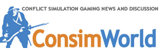



dlazov said
Andreas,
Would you like to add your link here to my GitHub page?
Andreas Ludwig said
Sure, go ahead 🙂
Btw there’s a typo on your site: –> “The Desporation Morale Site”
dlazov said
Okay done. It may take 10 minutes to update the link correctly. At first it was linking to this comment (#comment-4853) instead of the top of the page, I believe I fixed that.
Cheers. !
Andreas Ludwig said
Yeah, link is working 🙂
dlazov said
Andreas,
I created a GitHub repo that holds all the boards (version 5, and the HASL maps) and all the latest extensions. One can download the zip and use these files after they setup and configure VASSAL 3.1.20 and VASL 5.9.3 (both the latest and current stable releases, note 5.9.3 does not run on VASSAL 3.2.4).
http://dlazov.github.io/vasl-boards-extensions/
Andreas Ludwig said
Hi Don,
great idea, thanks for sharing!
Brian Blad said
VASL is the cat’s meoow if you can’t get enough face to face play. Or you want to add more games to your schedule. It let’s you play by email and live. I can’t recommend Skype enough. It does make the game much easier to play via VASL and gives you more socal interaction with the community.
Fred Ingram said
The information is outdated
VASL.ORG is dead and does not have the current files
Andreas Ludwig said
Well, not all the information in this article is outdated since the main part is how to set up and use Vasl. We were not sure how long Vasl.org would be down, so we didn’t change the info where to get the mod. We will update the article soon with regards to the source sites already mentioned below by Ernst Knauth – Thank you.
Pat said
Where can the scenerio setups be found? Vasl.org and the mirror are down 😦
Ernst Knauth said
These are the main VASL sites you need:
http://advancedsquadleader.net/index.php/VASL_mods – the VASL and VASSAL programs
https://docs.google.com/View?id=ddbmp44t_157ddkzfpdj – the VASL boards and overlays
http://advancedsquadleader.net/index.php/VASL_Extensions – the available VASL extensions (optional)
http://forums.gamesquad.com/forumdisplay.php?103-VASL – the ASL Gamesquad forum for VASL
You have to do the VASL setups for your scenarios by yourself.
Only a few are available in the Download section of the ASL Gamesquad forum: http://forums.gamesquad.com/downloads.php
Ernst Knauth said
You wrote: “Used combined application window: ON – at least that’s what we prefer.”
I prefer splitted application windows, since I have two monitors attached to my PC. It’s a great improvent to have the map alone on a screen.
I can highly recommend this for VASL and for all other VASSAL programs.
Don Lazov said
Couple of other points on using VASL to play ASL. There are at least 3 ways to play:
1. PBEM, this is where each person does his/her moves and sends it to his/her opponent and the messages in the log file inform each other what is going on and the intentions during the game in progress.
2. Live, this is where both players ‘hook up’ to the server and play a game using some of the mechanics of PBEM (H8 @ I7, 8 FP +1 (H8 has a 4-4-7 and its FP is double for PBF to 8 on the IFT +1 DRM for woods) and both players play ASL alternating between attacker and defender.
3. Live with Skype, this is probably the best of both worlds where you use the mechanics of both of the above but instead both players are using Skype (or some other chat program) to talk to each other and play the game.
For items 1 & 2 here is a great source/tips for how to use PBEM (scroll to page 4): http://74.7.72.131/pdfs/V6N3.pdf
Don lazov said
There have been some changes recently, basicially you need to have java installed, and then you need to install VASSAL 3.1.14 and then download the VASL.zip (5.9.2) file and unpack it and then extract out the VASL.mod file and place that in the VASSAL module folder, and then load VASL that way.
The new main VASSAL page: http://www.vassalengine.org/index.php
The new VASL files (look for 5.9.2): http://www.advancedsquadleader.net/index.php/VASL_mods
The new maps for VASL (done in SK style): https://docs.google.com/View?id=ddbmp44t_157ddkzfpdj
Andreas Ludwig said
Thanks Don. I have done that with my Vasl now and it works fine. The procedure we described in the article is still valid for folks who want to have VASL and VASSAL as separate installations, so we will simply add this information about the new version to the article soon. That way we have all possibilities covered 🙂
Ernst Knauth said
All future VASL improvements will be made based on VASL 5.9.2 only.
So it’s recommended to install it as a module for VASSAL 3.1.14.
Stand-alone VASL (5.8.2) is no more up to date.
Mark Humphries said
Excellent! I’ve been looking for a good VASL tutorial. Much appreciated.
Andreas Ludwig said
Thanks Mark, glad to be of help.